OpenYurt is a cloud-side computing platform, it converts existing Kubernetes clusters into OpenYurt clusters with OpenYurt, extends the capabilities of Kubernetes to the edge side. OpenYurt provides diverse features for collaborative development on the cloud-side, such as YurtTunnel to bridge cloud-side communication, Yurt-App-Manager for easy management of node-unit application deployment/operation and maintenance, and YurtHub to provide edge autonomy.
Developers can focus on application development on cloud-edge products without worrying about the operation and maintenance of the underlying architecture. As Kubernetes native open source IoT development framework, Shifu can be compatible with various IoT device protocols and abstract them into a microservice software object. The two complement each other very well. In particular, Shifu can abstract devices in a way that is native to OpenYurt, greatly improving the efficiency for IoT developers when we add YurtDeviceController to OpenYurt, .
With OpenYurt and Shifu, we can transform the complex IoT, cloud-side collaborative development into simple Web development.
Introduction
This article is a guide to use Shifu to integrate RTSP protocol cameras into OpenYurt clusters , which contains the basic operations of Shifu, Docker, Linux, Kubernetes, OpenYurt. Any developer can learn how to develop Shifu through this article.
The Shifu architecture in this article is as follows
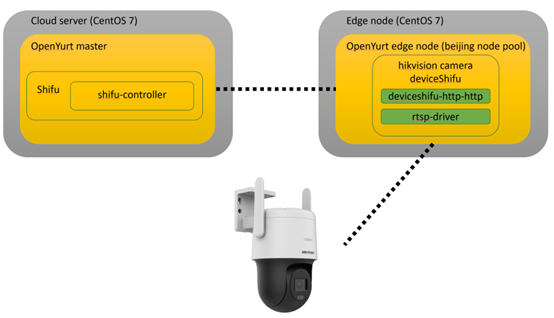
The northbound opens up the HTTP API interface via deviceshifu-http-http and the southbound interacts with the actual device via rtsp-driver.
Objectives
- deploy
OpenYurton Server side and Edge side viayurtctl, and add Edge side to Server side cluster - deploy the digital twin of webcam on Edge side
- realize remote automation control of webcam via HTTP
Required devices
- two virtual machines running
Linux, the configuration of Server and Edge should be 4 cores with 16G RAM and 2 cores with 8G RAM respectively - a webcam with
RTSPprotocol, the camera model used in this article is HikvisionDS-2DE3Q140CN-W.
Software environment
CentOS7.9.2009Gov1.17.1yurtctlv0.6.1kubectl: v1.19.8 (installed byyurtctl)
Step 1 Install and deploy the OpenYurt cluster
This article refers to the official tutorial for
OpenYurt
First let's download OpenYurt and clone the project directly from the official GitHub:
git clone https://github.com/openyurtio/openyurt.git
Next, let's download the v0.6.1 version of yurtctl:
curl -LO https://github.com/openyurtio/openyurt/releases/download/v0.6.1/yurtctl
chmod +x yurtctl
Server-side deployment
Create the OpenYurt cluster on the Server side:
./yurtctl init --apiserver-advertise-address <SERVER_IP> --openyurt-version latest --passwd 123
The cluster is successfully created when you see the following message, and use --token to mark that the Edge node is added to the cluster

Next, take a look at the status of each Pod by running kubectl get pods -A:
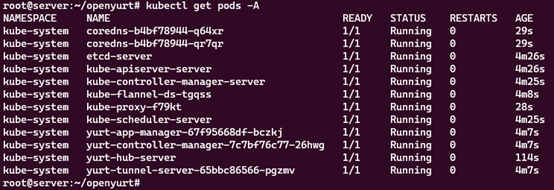
problems
If you encounter in kubectl logs yurt-hub-server -n kube-system:

Please try kubectl apply -f config/setup/yurt-controller-manager.yaml (method from https://github.com/openyurtio/openyurt/issues/872#issuecomment- 1148167419 )
In addition, if you encounter the following output in kubectl logs yurt-hub-server -n kube-system.

Please try kubectl apply -f config/setup/ yurthub-cfg.yaml

If similar logs are encountered in yurt-tunnel-server and yurt-tunnel-agent, fix the RBAC issue in yurt-tunnel with the following command.
kubectl apply -f config/setup/yurt-tunnel-agent.yaml
kubectl apply -f config/setup/yurt-tunnel-server.yaml
Use untaint master node to run Shifu controller.
kubectl taint nodes server node-role.kubernetes.io/master-

At this point, the Server side deployment is succeed.
Deploy the Edge side
First, run with the token you just initialized on the Server side.
./yurtctl join <MASTER_IP>:6443 --token <MASTER_INIT_TOKEN> --node-type=edge --discovery-token-unsafe-skip-ca-verification --v=5

Verify Node status by kubectl get nodes.
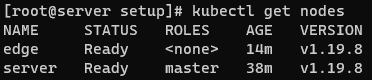
At this point, a Server-side + an Edge-side cluster is created.
Step 2 Deploy Shifu in the cluster
Next, let's deploy Shifu to the OpenYurt cluster
On the Server side, clone the Shifu project locally.
git clone https://github.com/Edgenesis/shifu.git
cd shifu/
Next, install Shifu.
kubectl apply -f pkg/k8s/crd/install/shifu_install.yml
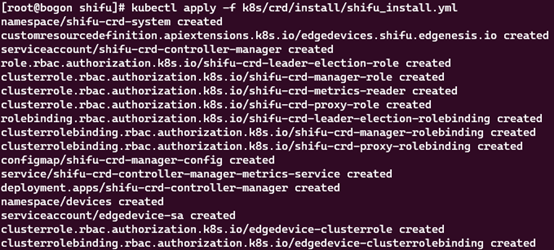
Check the Pod status with kubectl get pods -A.
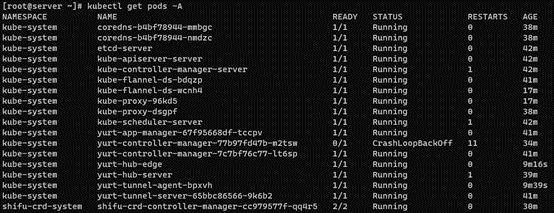
Just see the Pod running in the shifu-crd-system namespace.
At this point, Shifu is successfully installed.
Step 3 Deploy the camera's digital twin deviceShifu
OpenYurt provides a very convenient node pool (NodePool) feature that allows us to manage clusters of nodes and deploy them.
To create a beijing node pool.
export WORKER_NODEPOOL="beijing"
export EDGE_NODE="edge"
cat <<EOF | kubectl apply -f -
apiVersion: apps.openyurt.io/v1alpha1
kind: NodePool
metadata:
name: $WORKER_NODEPOOL
spec:
type: Edge
EOF
The output is as follows.
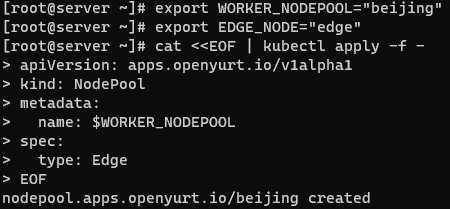
Next, take the Edge server label to beijing's NodePool.
kubectl label node $EDGE_NODE apps.openyurt.io/desired-nodepool=beijing

Check the status of NodePool, there should be a READYNODES.
kubectl get nodepool

Since IoT edge nodes are usually distributed within the same scenario, here you can use OpenYurt's UnitedDeployment feature to automate the deployment based on the NodePool .
Install Yurt-app-manager:
git clone https://github.com/openyurtio/yurt-app-manager.git
cd yurt-app-manager
kubectl apply -f config/setup/all_in_one.yaml
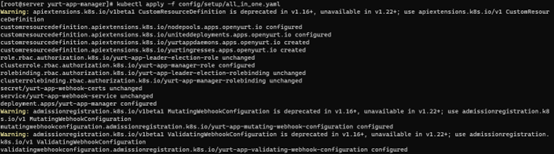
Use UnitedDeployment to deploy a virtual Haikon camera with the following YAML file.
deviceshifu-camera-unitedDeployment.yaml
apiVersion: apps.openyurt.io/v1alpha1
kind: UnitedDeployment
metadata:
labels:
controller-tools.k8s.io: "1.0"
name: deviceshifu-hikvision-camera-deployment
spec:
selector:
matchLabels:
app: deviceshifu-hikvision-camera-deployment
workloadTemplate:
deploymentTemplate:
metadata:
labels:
app: deviceshifu-hikvision-camera-deployment
name: deviceshifu-hikvision-camera-deployment
namespace: default
spec:
selector:
matchLabels:
app: deviceshifu-hikvision-camera-deployment
template:
metadata:
labels:
app: deviceshifu-hikvision-camera-deployment
spec:
containers:
- image: edgehub/deviceshifu-http-http:v0.0.1
name: deviceshifu-http
ports:
- containerPort: 8080
volumeMounts:
- name: deviceshifu-config
mountPath: "/etc/edgedevice/config"
readOnly: true
env:
- name: EDGEDEVICE_NAME
value: "deviceshifu-hikvision-camera"
- name: EDGEDEVICE_NAMESPACE
value: "devices"
- image: edgenesis/camera-python:v0.0.1
name: camera-python
ports:
- containerPort: 11112
volumeMounts:
- name: deviceshifu-config
mountPath: "/etc/edgedevice/config"
readOnly: true
env:
- name: EDGEDEVICE_NAME
value: "deviceshifu-hikvision-camera"
- name: EDGEDEVICE_NAMESPACE
value: "devices"
- name: IP_CAMERA_ADDRESS
value: "<CAMERA_IP>"
- name: IP_CAMERA_USERNAME
value: "<CAMERA_USERNAME>"
- name: IP_CAMERA_PASSWORD
value: "<CAMERA_PASSWORD>"
- name: IP_CAMERA_CONTAINER_PORT
value: "11112"
- name: PYTHONUNBUFFERED
value: "1"
volumes:
- name: deviceshifu-config
configMap:
name: deviceshifu-hikvision-camera-configmap-0.0.1
serviceAccountName: edgedevice-sa
topology:
pools:
- name: beijing
nodeSelectorTerm:
matchExpressions:
- key: apps.openyurt.io/nodepool
operator: In
values:
- beijing
replicas: 1
revisionHistoryLimit: 5
deviceshifu-camera-service.yaml
apiVersion: v1
kind: Service
metadata:
labels:
app: deviceshifu-hikvision-camera-deployment
name: deviceshifu-hikvision-camera
namespace: default
spec:
ports:
- port: 80
protocol: TCP
targetPort: 8080
selector:
app: deviceshifu-hikvision-camera-deployment
type: LoadBalancer
deviceshifu-camera-unitedDeployment.yaml
apiVersion: shifu.edgenesis.io/v1alpha1
kind: EdgeDevice
metadata:
name: deviceshifu-hikvision-camera
namespace: devices
spec:
sku: "HikVision Camera"
connection: Ethernet
address: 0.0.0.0:11112
protocol: HTTP
deviceshifu-camera-configmap.yaml
apiVersion: v1
kind: ConfigMap
metadata:
name: deviceshifu-hikvision-camera-configmap-0.0.1
namespace: default
data:
driverProperties: |
driverSku: HikVision
driverImage: edgenesis/camera-python:v0.0.1
instructions: |
capture:
info:
stream:
move/up:
move/down:
move/left:
move/right:
telemetries: |
device_health:
properties:
instruction: info
initialDelayMs: 1000
intervalMs: 1000
Put the four files into a directory as follows.
camera-unitedDeployment/
├── camera-edgedevice.yaml
├── deviceshifu-camera-configmap.yaml
├─ deviceshifu-camera-service.yaml
└── deviceshifu-camera-unitedDeployment.yaml
Next, deploy:
kubectl apply -f camera-unitedDeployment/

Check the UnitedDeployment status via kubectl get ud.

Confirm that Pod is deployed in the Edge server in beijing NodePool with kubectl get pods -owide.

We can check Shifu's virtual devices in the cluster via kubectl get edgedevices -n devices at

Then use kubectl describe edgedevices -n devices to see the details of the devices such as configuration, status, etc.
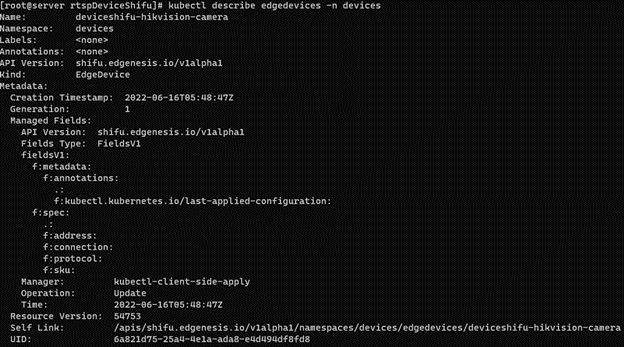
At this point, the digital twin of the camera is deployed.
Running results
Next we control the camera, here we use a Pod of nginx to represent the application.
kubectl run nginx --image=nginx
When nginx is running, go to the nginx command line with kubectl exec -it nginx -- bash.

The camera can be controlled directly with the following command.
curl deviceshifu-hikvision-camera/move/{up/down/left/right}
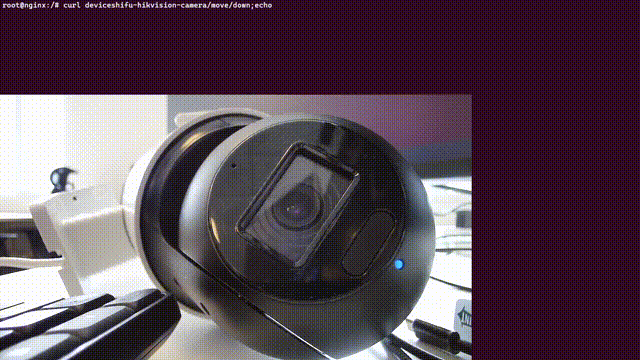
If we want to see what the current photo and video stream, we need to proxy the camera's service locally via kubectl port-forward service/deviceshifu-hikvision-camera 30080:80 --address='0.0.0.0'.
You can view the image/video stream directly by entering the server's IP plus the port number in the browser at
<SERVER_IP>:30080/capture
<SERVER_IP>:30080/stream
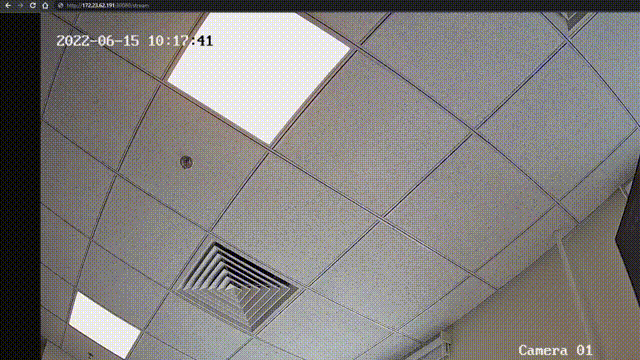
Conclusion
In this article, we showed you how to deploy Shifu in an OpenYurt cluster to support RTSP camera.
In the future, we will also try to integrate Shifu with OpenYurt YurtDeviceController We will also try to extend the capabilities of OpenYurt to manage more IoT devices in a way that is native to OpenYurt.